Getting Started
- Register for an account here.
- Enable detailed logging with MTG Arena:
- Click the "Options" gear (top right)
- Click "View Account" (bottom left)
- Check "Detailed Logs (Plugin Support)"
- Restart MTG Arena
- Install the client that will upload your logs:Download and run
setup.exefrom the Github page- Windows Defender or your antivirus software may initially prevent installation or running. Simply click "More Info", "Run Anyway", etc. to allow it to continue.
- If needed, you may also be prompted to install the ".NET Framework". This Microsoft software is needed for the application to run.
- From time to time, the software will prompt you to download updates, and you may need to go through similar steps again.
- If you minimize the application, it will hide in your system tray (usually on the bottom right) but continue to run in the background. You can double click on the icon to open the app and see that it's making progress.
If run into any issues, please check out the "Troubleshooting" section below.
The 17Lands client can be installed with Homebrew. To do so, you'll need to open your terminal program and enter a couple of commands.Note that 17Lands will not work if you are running 17Lands through Nvidia GeForce.
- If you haven't used Homebrew before, you can install it by running the following command at the terminal:
/bin/bash -c "$(curl -fsSL https://raw.githubusercontent.com/Homebrew/install/HEAD/install.sh)" - You can now use Homebrew to install the 17Lands client by running the following command at the terminal:
brew install rconroy293/seventeenlands/seventeenlands - Lastly, we recommend using Homebrew to set the 17Lands client to run in the background. This will set it to always check for new data to upload from your Arena logs. Enter the following:
If you'd prefer not to have it always running in the background, you can start it manually each time, though note you'll need to be sure this is running whenever Arena is running, otherwise your data will be lost when Arena restarts. The command to start it manually is:brew services start rconroy293/seventeenlands/seventeenlandsseventeenlands - We may periodically ask you to update the client for bugfixes and new features. Doing so is as simple as running the following in the terminal:
brew update && brew upgrade seventeenlands && brew services stop seventeenlands && brew services start seventeenlands - If for some reason you want to permanently stop 17Lands from running in the background, you can do so with:
brew services stop seventeenlands
If you are unable to use Homebrew for whatever reason, you may also install the Python package directly following the instructions under "Linux" below.
If run into any issues, please check out the "Troubleshooting" section below.
The 17Lands client is available as a package for Python3. It is installable with pip.
- Install the package using pip:
pip3 install --user seventeenlands - Once installed, you can run it with the following command in a terminal:
seventeenlands - If for some reason this shortcut command doesn't work, you can also use the more verbose version:
python3 -m seventeenlands.mtga_follower - The first time you run the client (with either command above), it will ask you for your token and then exit. Simply re-run the same command to have it start tracking.
- We may periodically ask you to update the client for bugfixes and new features. Doing so is as simple as running the following in the terminal:
pip3 install --user --upgrade seventeenlands
- Upon first running the program, you may be prompted to locate your MTGA log file and client token
- Your token is on your account page
- On Windows, the log file is usually at
C:/users/{username}/AppData/LocalLow/Wizards Of The Coast/MTGA/Player.log. If you can't find the log file, try pasting the following into the file browser:%userprofile%\appdata\locallow\Wizards Of The Coast\MTGAas highlighted in pink here: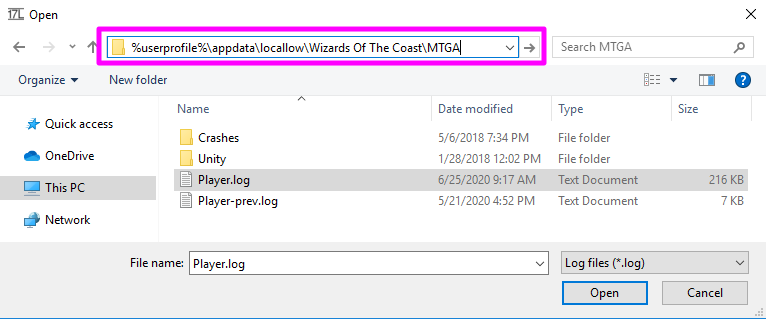
- On Mac, you could see a message like this, about "seventeenlands" being started at login and/or being able to run in background:

- On Linux, if you used Steam to install Arena, you will need to manually pick the log location, that should usually be
~/.steam/steam/steamapps/compatdata/2141910/pfx/drive_c/users/steamuser/AppData/LocalLow/Wizards Of The Coast/MTGA/Player.logor~/.local/share/Steam/steamapps/compatdata/2141910/pfx/drive_c/users/steamuser/AppData/LocalLow/Wizards Of The Coast/MTGA/Player.log, unless you selected a custom location for Steam, in that case adjust the path accordingly
- Visit your user page after you've played to see your aggregated drafts. Any new information you've logged should be reflected within 10 minutes.
Troubleshooting
People occasionally run into errors when trying to get 17Lands set up. See if your error is listed here, and if not, check out the FAQ for other ways to try to get some help.
Problem: An error dialog appears that says, "An error occurred attempting to install 17Lands MTGA Client" and the details mention an error occurred trying to download a file from https://raw.githubusercontent.com/.
Solution: Download the file manually by visiting https://raw.githubusercontent.com/rconroy293/mtga-log-client/master/clickonce/17Lands%20MTGA%20Client.application, right click, and hitting "Save As...". Make sure to save it with an extension of ".application". Then run that file. The installation should proceed normally.
Problem: On Windows 7, 17Lands installs properly, but it crashes anytime you start it up.
Solution: Windows 7 doesn't have TLS v1.2 enabled by default, which is needed to communicate with our server. See this page for an example of how to enable this.
Problem: When upgrading or installing the client, you get a message that includes some text like "Bootstrap failed: 5: Input/output error"
Solution: For some reason, Homebrew was unable to swap out the client. You can do so manually by running the following in the terminal:
launchctl remove 17Lands && brew services restart rconroy293/seventeenlands/seventeenlandsProblem: When running the client in the terminal, it exits abruptly. There may or may not be a message like "macOS 11 or later required !" or "_tkinter.TclError: version conflict for package Tcl".
Solution: We've pushed out what we believe is a fix for this, but in case you still run into it, you can enter the following into the terminal, substituting in your token from your account page in place of
abc123:echo $'[client]\ntoken=abc123' > ~/.mtga_follower.iniProblem: Brew commands to update don't seem to work correctly.
Solution: This could be caused by a wide variety of problems, but it can often be addressed by running
brew doctorand/orbrew cleanupand following any instructions it generates.
Uninstallation Instructions
If you would like to uninstall the 17Lands client, follow the instructions below for your operating system.
If you installed with Homebrew, you'll want to stop the process from running in the background first by executing the following command in your terminal:
brew services stop seventeenlands
You'll then want to uninstall the software with:
brew uninstall seventeenlands
If you installed with pip, please see the Linux instructions below.
If you installed with pip, you'll want to uninstall by executing the following command in your terminal:
pip3 uninstall seventeenlands
This website uses cookies and other related technologies to improve your experience. For more information, please refer to our Privacy Policy. By continuing to use our site and services, you agree to our Terms of Service. Use the following options to manage your cookie preferences.